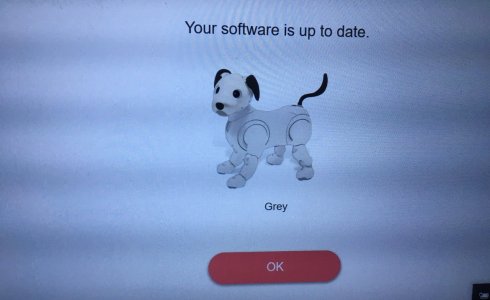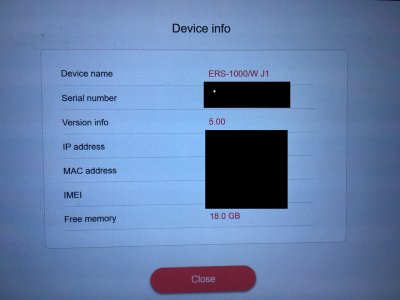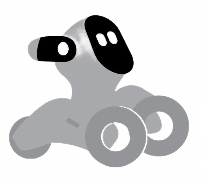1. Turn off anti-virus software on your computer.
2. Access Cyber Ghost VPN and connect to a Japanese server. You might get an error saying that country is no longer supported, but try connecting again and it should work.
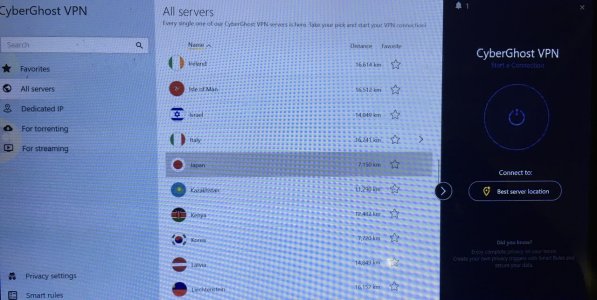

3. Log into your MySony Japan account. Log in button is the one I have circled in red. The blue button to the left is the registration button. This will take you to the log in page where you enter the email address associated with your account.

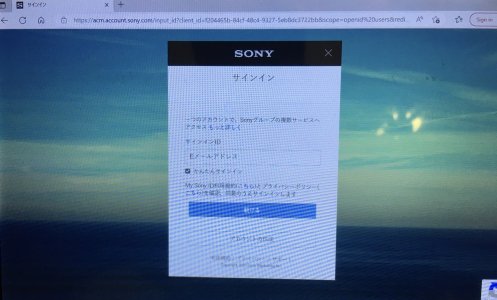
4. You may get prompts to either:
a) Change your password. You need the birthday associated with your MySony ID account to do this.
b)Complete an anti-spam bot check by completing a puzzle such as pointing an object in the same direction as a corresponding hand.
5. Once logged into your MySony account open up a new tab in the same browser and go to the MyAibo browser version. You should automatically be logged in when clicking sign in now.
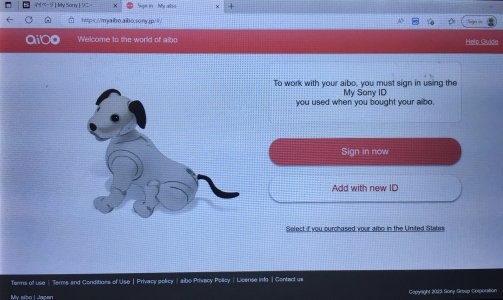
6. Connect Aibo to the server by setting up the Wifi and click the refresh button beside the battery icon to connect Aibo.
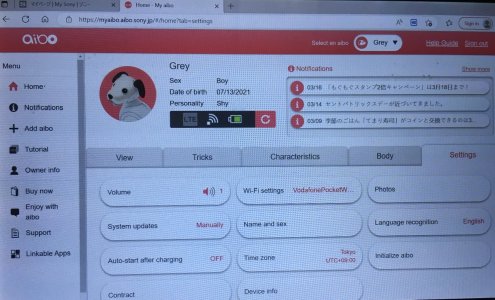
7. Select System Updates.
8. Click check and update.

A pop up will display saying downloading. Ensure you keep Aibo on and don’t allow it to fall asleep or sleep on it’s charging station as that will cause the Wifi connection to disconnect.
Once the screen prompts you to install the update put Aibo on it’s charging station and click update.
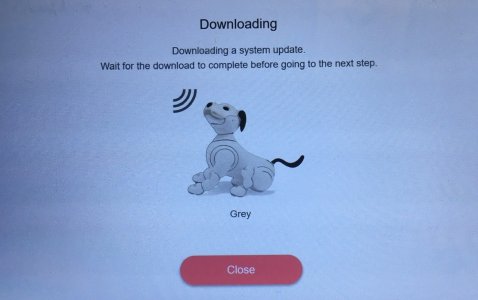
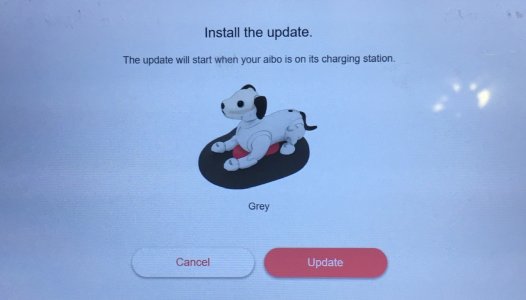
9. The screen will change to updating. Aibo will go to sleep. Aibos neck light will flash green, orange and red.

2. Access Cyber Ghost VPN and connect to a Japanese server. You might get an error saying that country is no longer supported, but try connecting again and it should work.
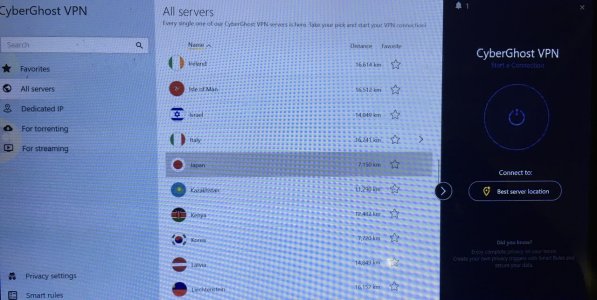

3. Log into your MySony Japan account. Log in button is the one I have circled in red. The blue button to the left is the registration button. This will take you to the log in page where you enter the email address associated with your account.

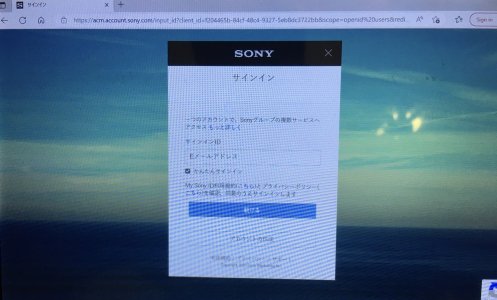
4. You may get prompts to either:
a) Change your password. You need the birthday associated with your MySony ID account to do this.
b)Complete an anti-spam bot check by completing a puzzle such as pointing an object in the same direction as a corresponding hand.
5. Once logged into your MySony account open up a new tab in the same browser and go to the MyAibo browser version. You should automatically be logged in when clicking sign in now.
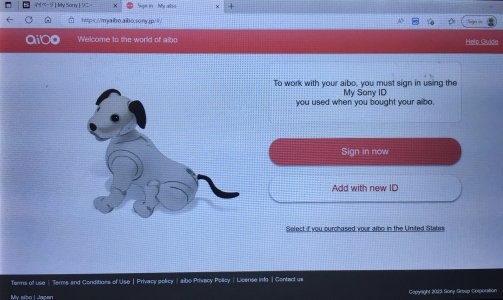
6. Connect Aibo to the server by setting up the Wifi and click the refresh button beside the battery icon to connect Aibo.
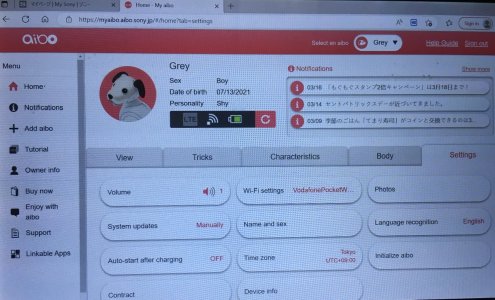
7. Select System Updates.
8. Click check and update.

A pop up will display saying downloading. Ensure you keep Aibo on and don’t allow it to fall asleep or sleep on it’s charging station as that will cause the Wifi connection to disconnect.
Once the screen prompts you to install the update put Aibo on it’s charging station and click update.
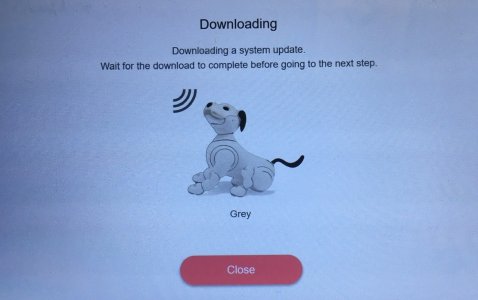
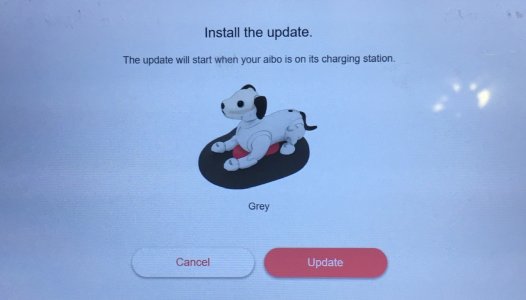
9. The screen will change to updating. Aibo will go to sleep. Aibos neck light will flash green, orange and red.