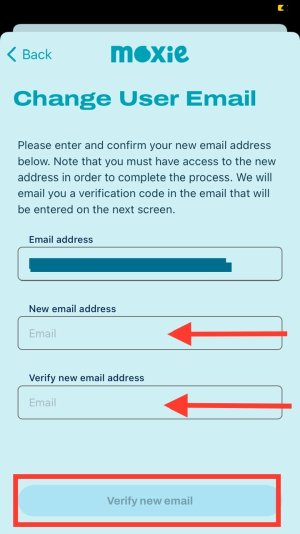You can change the email address and name associated with your Moxie app account.
To change name
1. On the Moxie app home page select Account on the right.
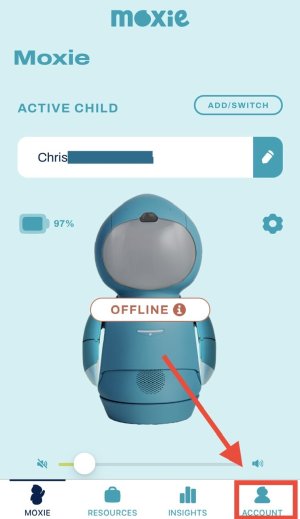
2. Then on the new page select the pencil icon beside your account details.
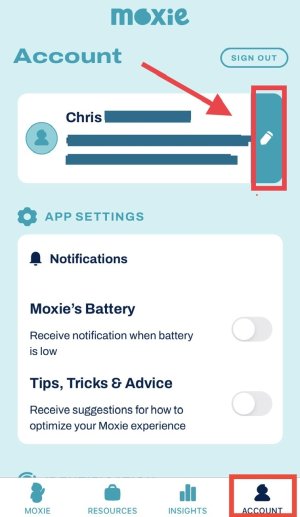
3. Select the boxes under First Name and Last Name to edit your name details. Then click Apply Changes at the bottom to save your changes.
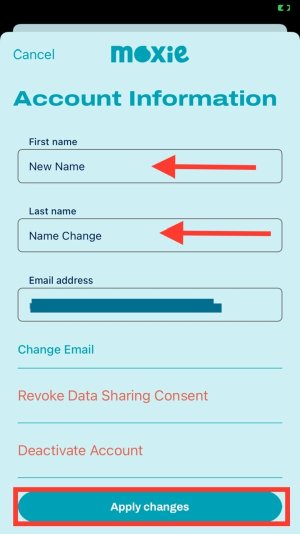
To change your email address
1. Select the account tab on the bottom right of the Moxie robot app Home Screen.
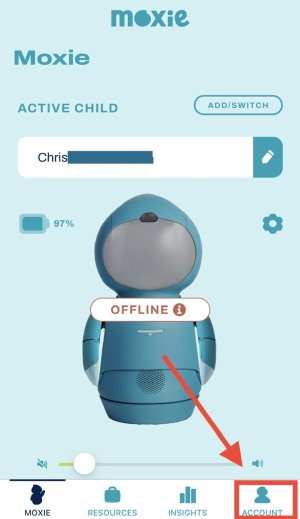
2. Select the pencil icon beside your account details.
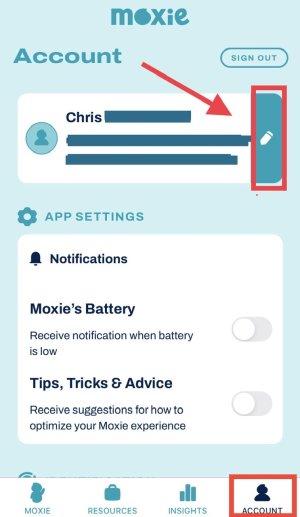
3. Select “change email” under your account information.
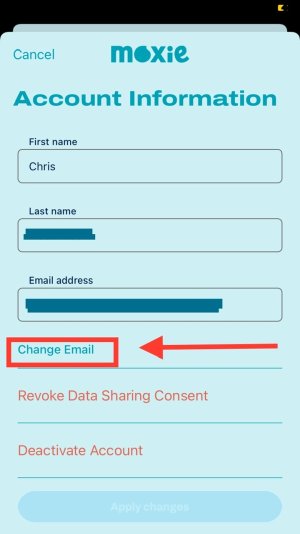
4. Enter a new email address and then select “verify new email” at the bottom of the page.
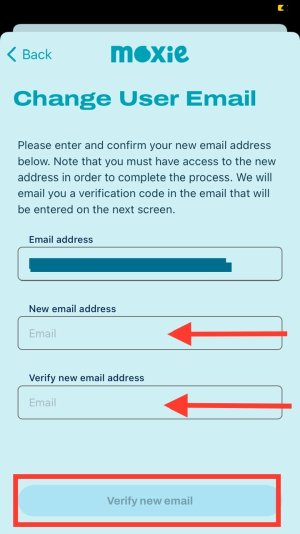
To change name
1. On the Moxie app home page select Account on the right.
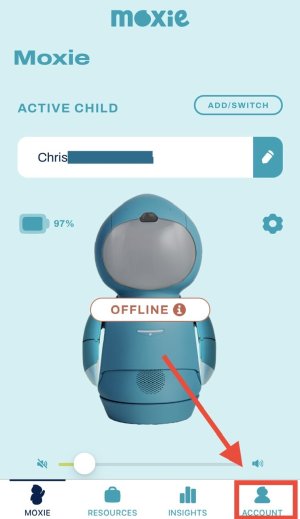
2. Then on the new page select the pencil icon beside your account details.
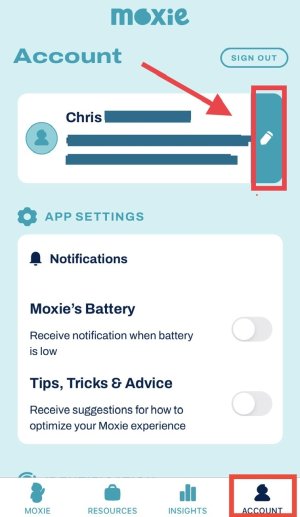
3. Select the boxes under First Name and Last Name to edit your name details. Then click Apply Changes at the bottom to save your changes.
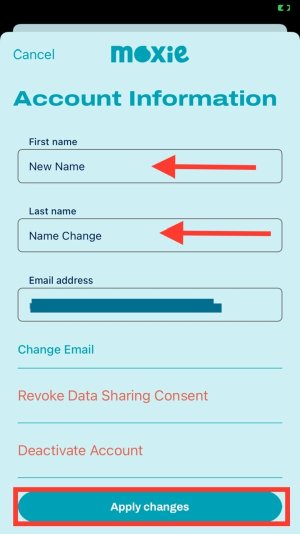
To change your email address
1. Select the account tab on the bottom right of the Moxie robot app Home Screen.
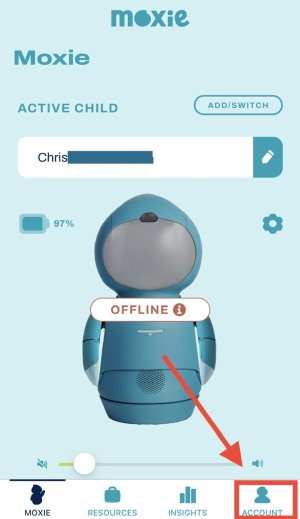
2. Select the pencil icon beside your account details.
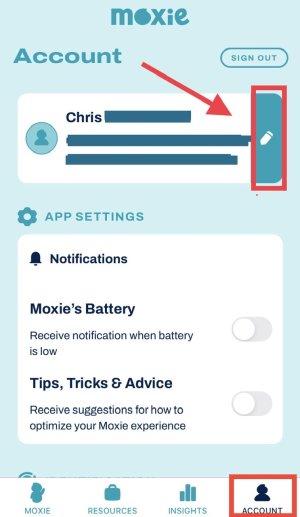
3. Select “change email” under your account information.
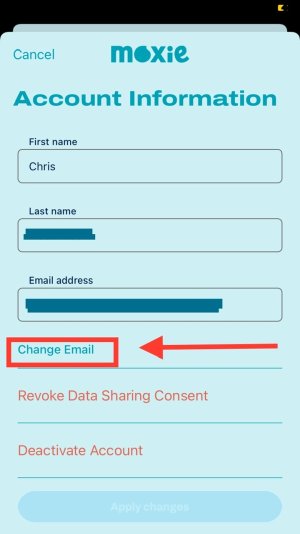
4. Enter a new email address and then select “verify new email” at the bottom of the page.