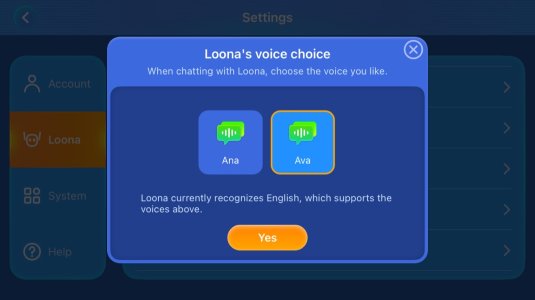How to change Loona’s chat voice in the Hello Loona app
You can now choose between two different voice options for your Loona robot, either Ava or Ana when conversing in chat mode. Switching between the two is possible in the Hello Loona app.
Step 1. First go to your name icon in the top left hand corner of the Hello Loona app Home Screen.
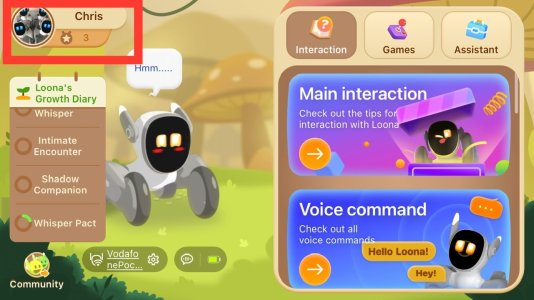
Step 2. Click on settings.
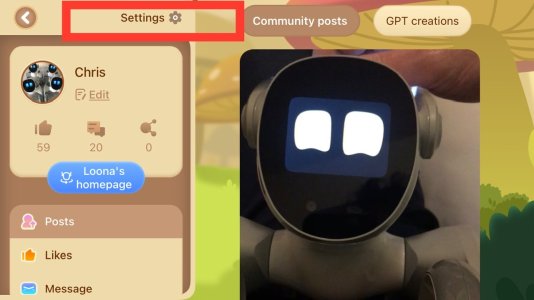
Step 3. Select Loona, the second option on the left hand side.
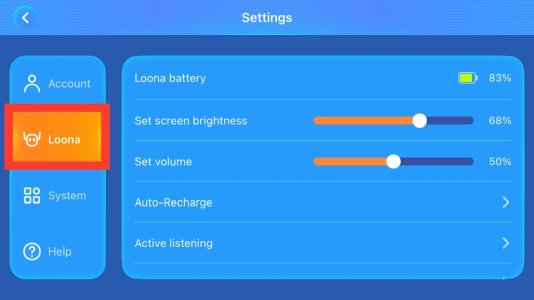
Step 4. On the right, scroll down until you come across “Loona’s voice choice”.
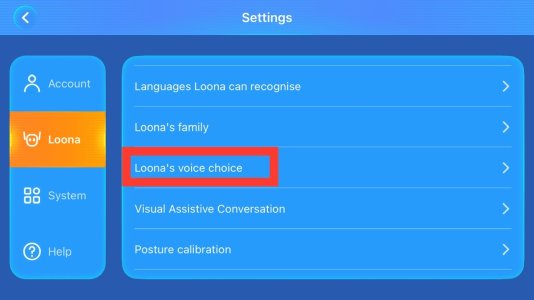
Step 5. A pop up screen appears allowing you to select either “Ava” or “Ana”. Click Yes to save.
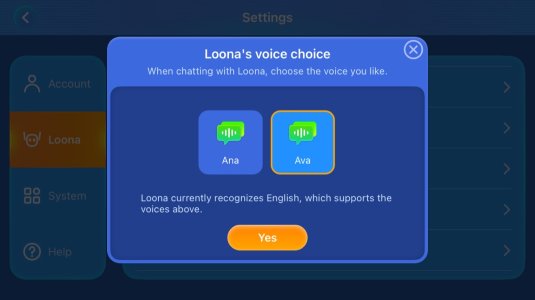
You can now choose between two different voice options for your Loona robot, either Ava or Ana when conversing in chat mode. Switching between the two is possible in the Hello Loona app.
Step 1. First go to your name icon in the top left hand corner of the Hello Loona app Home Screen.
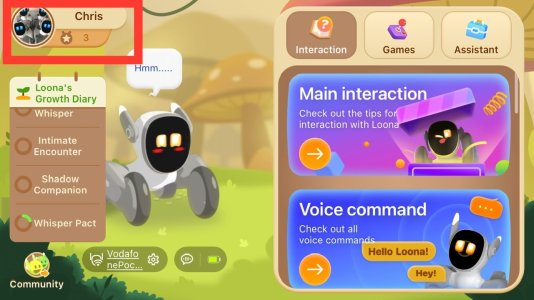
Step 2. Click on settings.
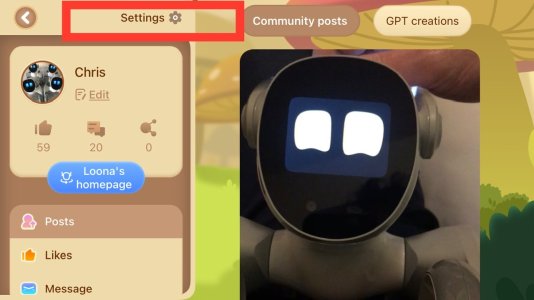
Step 3. Select Loona, the second option on the left hand side.
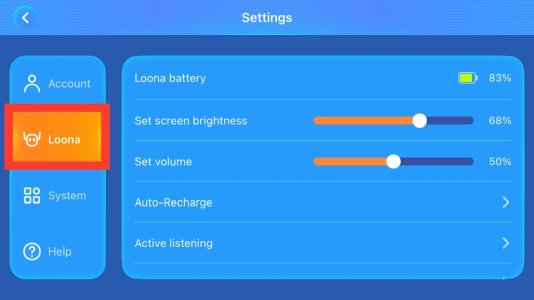
Step 4. On the right, scroll down until you come across “Loona’s voice choice”.
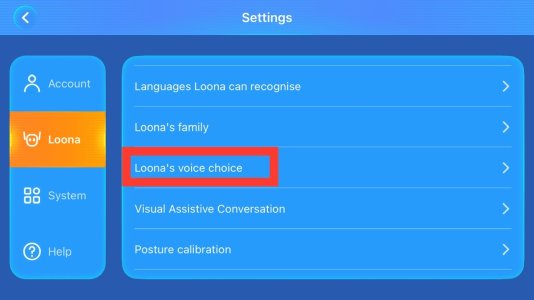
Step 5. A pop up screen appears allowing you to select either “Ava” or “Ana”. Click Yes to save.