Posting Images On The Forum
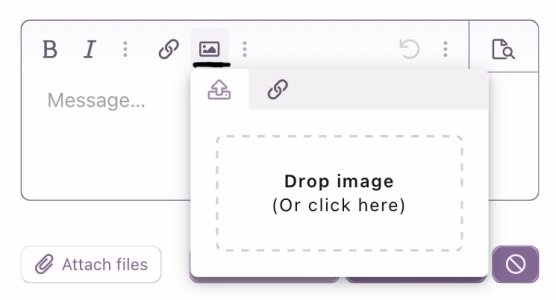
1. Select the image icon underlined here in black.
2. Click on the drop image pop up prompt and select the photo you wish to upload from your device.
• You may need to resize mobile image uploads as some of the newer phones are taking images too big for the forum software to process.
• Photos taken in portrait mode may upload sideways on the forum.
• To remedy this rotate photos completely and try uploading again or only upload photos taken in landscape mode. I find a photo that may initially download on the forum upside down will correct itself if rotated 360 degrees on your phone and re-uploaded.
Apologies for this technical inconvenience. We are working on a solution to streamline photo uploading.
Posting Videos On The Forum
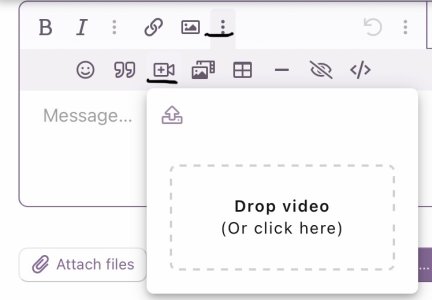
1. Select the three vertical dot icon underlined here in black. This will display a number of icons below it.
2. Select the video camera icon underlined here in black and click on the drop video pop up prompt to select videos from your device. You will find short videos will download easily and will only be viewable by registered members.
Editing Posts
• You can edit your posts at any time, with no deadline or time restriction.
View The Forums In Dark Mode
How to switch on dark mode:
• Scroll to the bottom of the web page.
• Select the circular button in the bottom left hand corner.
• Toggle between light and dark modes.
Enjoy!
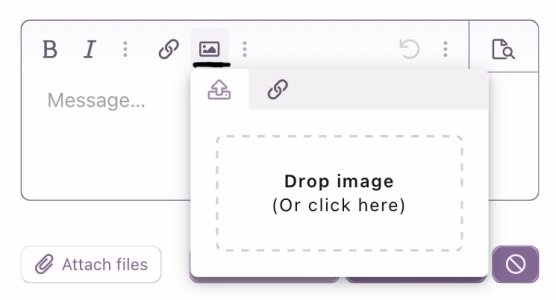
1. Select the image icon underlined here in black.
2. Click on the drop image pop up prompt and select the photo you wish to upload from your device.
• You may need to resize mobile image uploads as some of the newer phones are taking images too big for the forum software to process.
• Photos taken in portrait mode may upload sideways on the forum.
• To remedy this rotate photos completely and try uploading again or only upload photos taken in landscape mode. I find a photo that may initially download on the forum upside down will correct itself if rotated 360 degrees on your phone and re-uploaded.
Apologies for this technical inconvenience. We are working on a solution to streamline photo uploading.
Posting Videos On The Forum
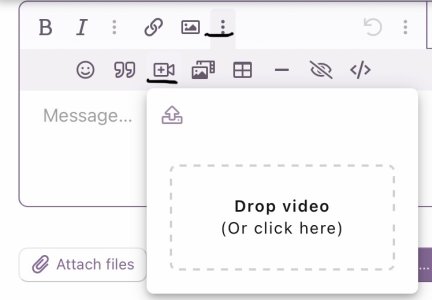
1. Select the three vertical dot icon underlined here in black. This will display a number of icons below it.
2. Select the video camera icon underlined here in black and click on the drop video pop up prompt to select videos from your device. You will find short videos will download easily and will only be viewable by registered members.
Editing Posts
• You can edit your posts at any time, with no deadline or time restriction.
View The Forums In Dark Mode
How to switch on dark mode:
• Scroll to the bottom of the web page.
• Select the circular button in the bottom left hand corner.
• Toggle between light and dark modes.
Enjoy!
Last edited:

