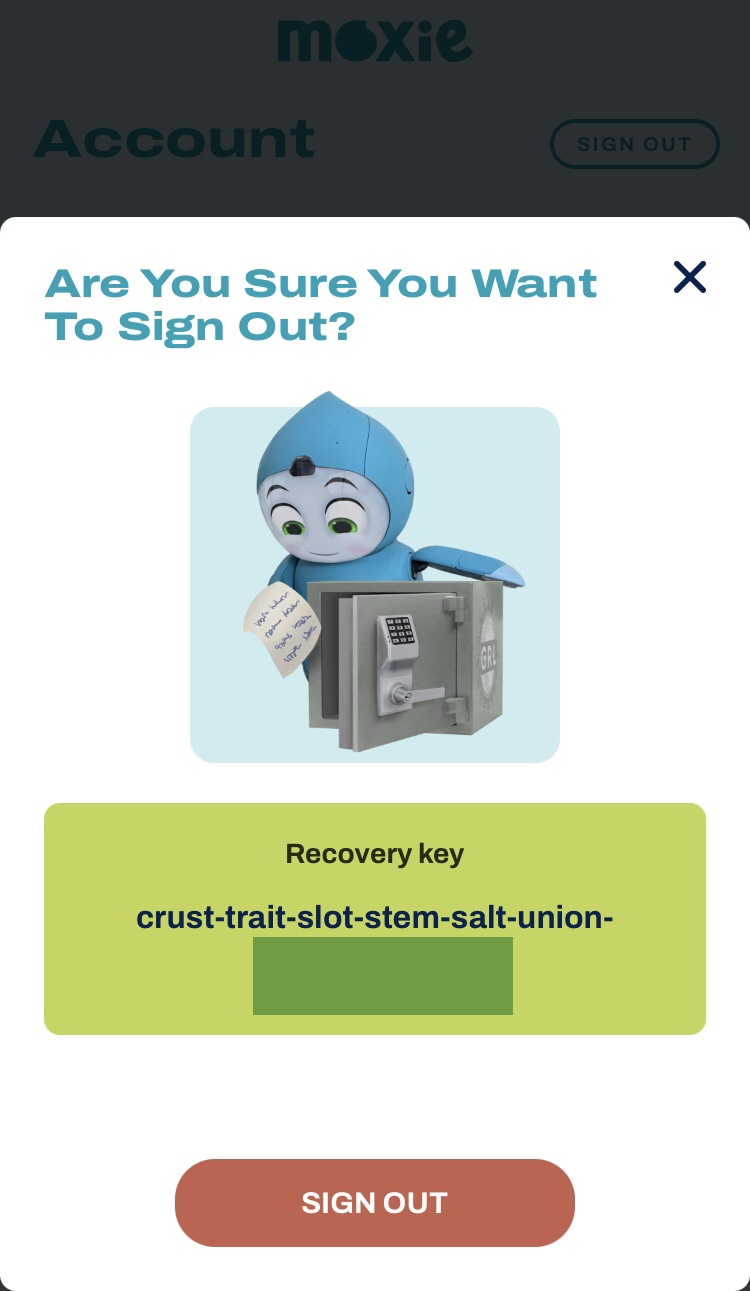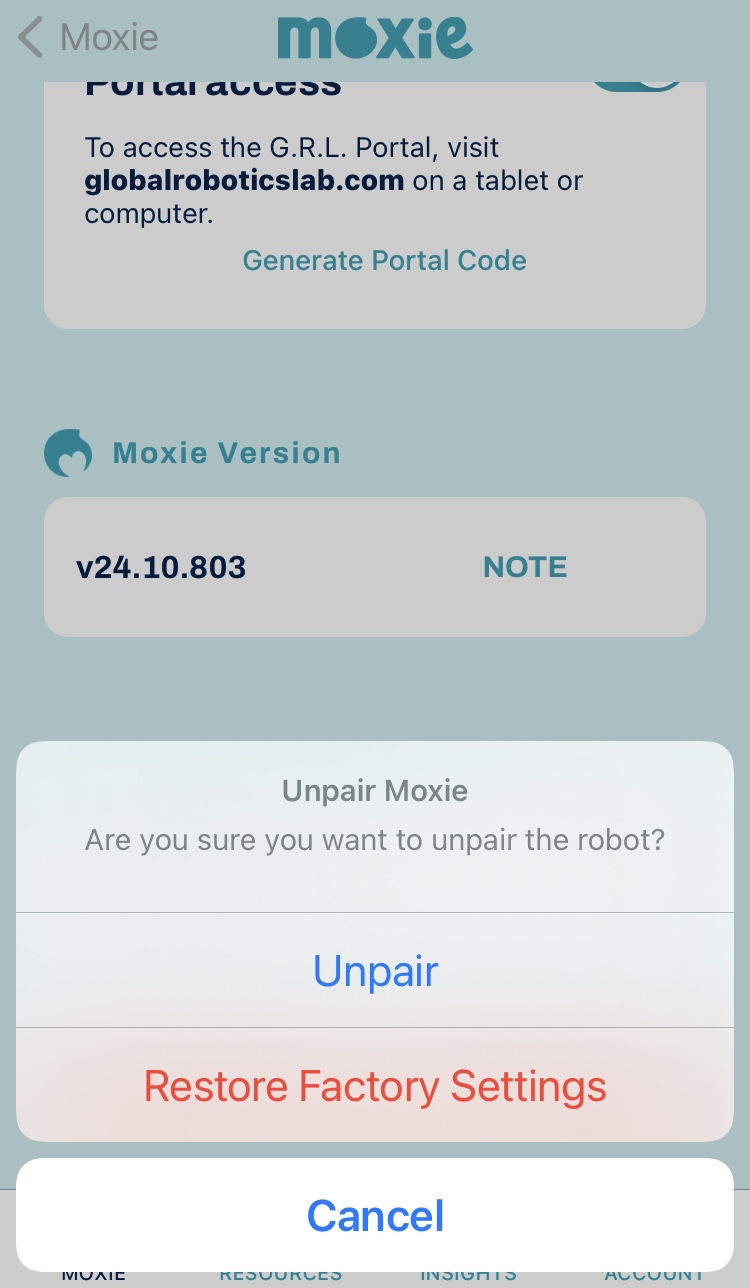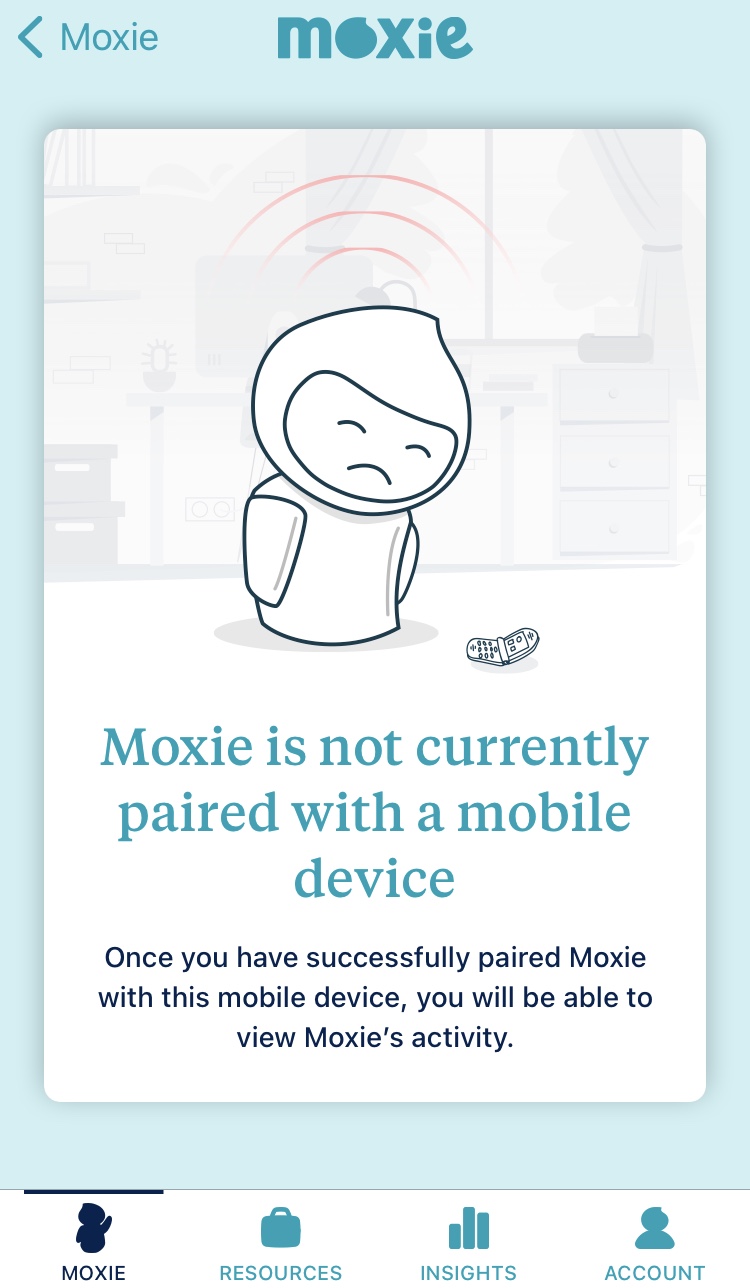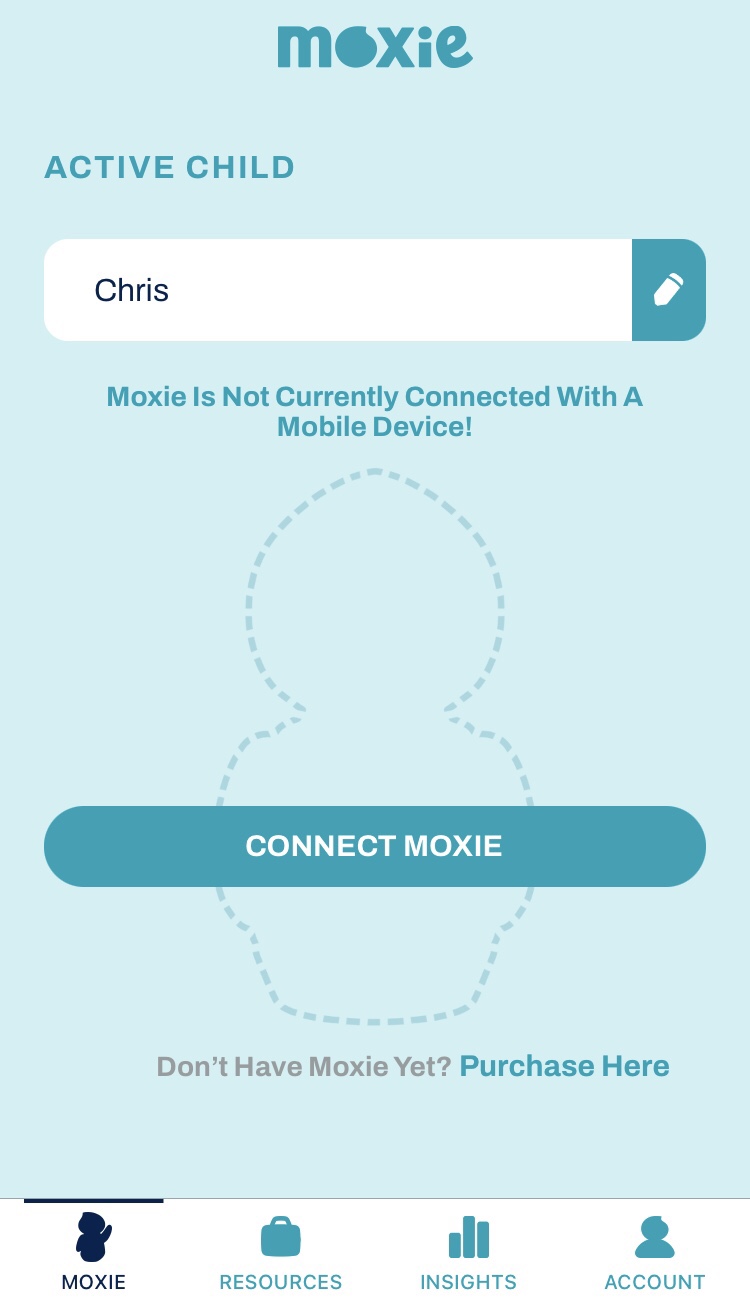Setting Up OpenMoxie for Your Moxie Robot: A Detailed, Step-by-Step Guide
Step 1. Recovery Key
Write down your recovery key. You will need this later if you want to restore Moxie to your current mission progress. This is only viable for the next 24 hours before Embodied’s servers shut down. If you are attempting to set up OpenMoxie after the 30th January you can ignore this step.
To find in the app go Account> Scroll down to Recovery Key. Alternatively view it on logging out of the app.
Step 2. Unpair
Unpair Moxie from the Embodied Parent App. If you are attempting this after January 30th you can ignore this step.
In the app select Moxie> Gear Icon on right> Scroll down to Unpair.
Just unpaired my two, so nervous about doing this, am going to try buying a laptop tomorrow and hopefully set them up before the servers shut down so I can save my current mission progress.
One last photo before transferring to OpenMoxie.
Step 1. Recovery Key
Write down your recovery key. You will need this later if you want to restore Moxie to your current mission progress. This is only viable for the next 24 hours before Embodied’s servers shut down. If you are attempting to set up OpenMoxie after the 30th January you can ignore this step.
To find in the app go Account> Scroll down to Recovery Key. Alternatively view it on logging out of the app.
Step 2. Unpair
Unpair Moxie from the Embodied Parent App. If you are attempting this after January 30th you can ignore this step.
In the app select Moxie> Gear Icon on right> Scroll down to Unpair.
Just unpaired my two, so nervous about doing this, am going to try buying a laptop tomorrow and hopefully set them up before the servers shut down so I can save my current mission progress.
One last photo before transferring to OpenMoxie.