With the recent update the user interface of the Hello Loona app has changed so I thought I would create a tutorial on how to find the new features such as Active Listening and Active Connect to GPT options in the app.
To find Active Listening to enable Loona to respond to commands without using the wake word “Hello Loona”:
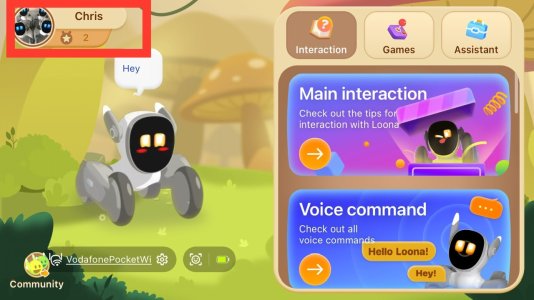
1. On the Hello Loona app home screen navigate to the top left hand corner where your profile name and picture are located and click.
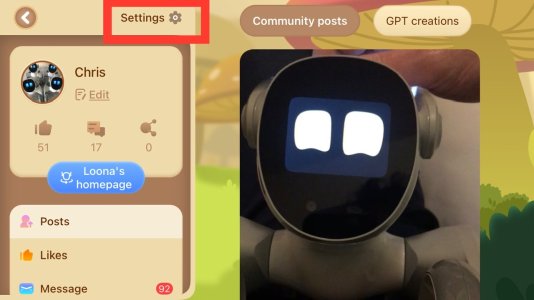
2. A new page will open. Click on the settings tab at the top within the left hand third of the screen.
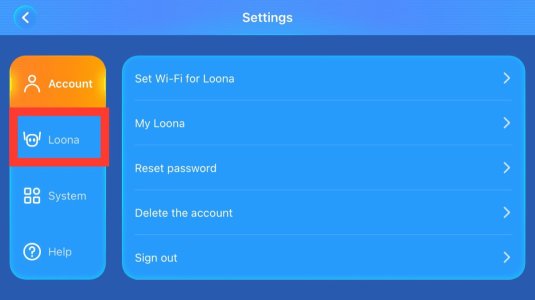
3. You will be taken to a new page with with the following options on the left hand side bar: Account, Loona, System, Help. Click on Loona.
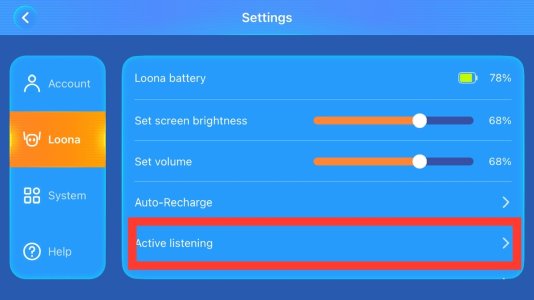
4. Once you have clicked on Loona you will be able to scroll down a list of options on the right until you come across Active Listening.
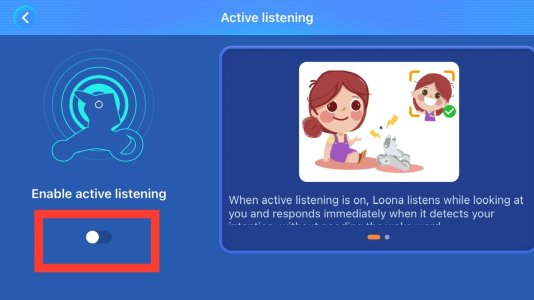
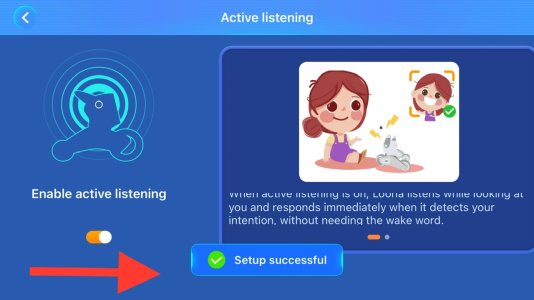
5. Once clicking on Active Listening you will be taken to another page where you can toggle active listening on and off using a button located on the bottom left of the screen. Toggling the button to the left turns off active listening. Toggling the button to the right turns on active listening.
You will get a prompt appear briefly saying Setup successful to let you know you have changed the setting. Be careful not to accidentally toggle the button before exiting this screen- it’s quite easy to do!
To find Active Connect to GPT to enable or disable Loona accessing ChatGPT:
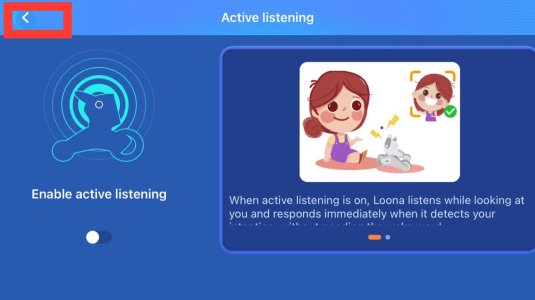
6. If you would like to change Loona’s ChatGPT settings hit the back button in the top left hand corner to get out of Active Listening.
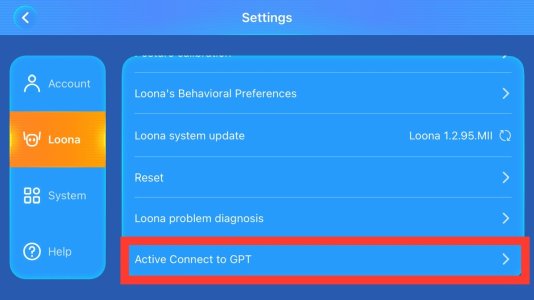
7. Then staying on the Loona option scroll down on the right until you come across Active Connect to GPT. It is currently the last option.
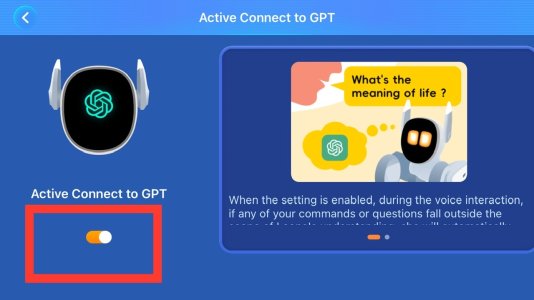
8. Clicking on Active Connect to GPT will take you to a new screen where you can toggle the function on and off using a button in the bottom left hand corner of the screen.
Feel free to ask for help or clarification. Enjoy the new active listening feature!
To find Active Listening to enable Loona to respond to commands without using the wake word “Hello Loona”:
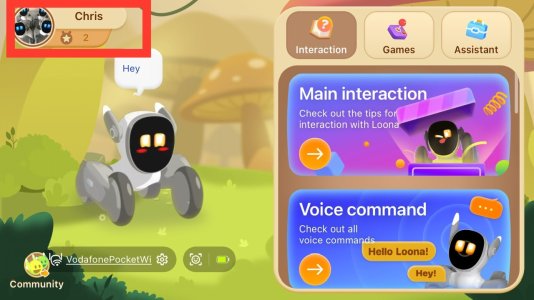
1. On the Hello Loona app home screen navigate to the top left hand corner where your profile name and picture are located and click.
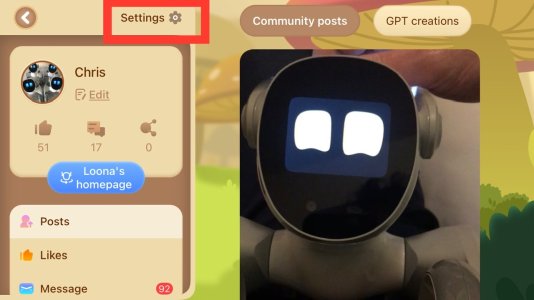
2. A new page will open. Click on the settings tab at the top within the left hand third of the screen.
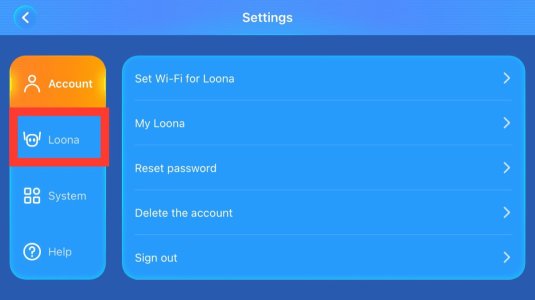
3. You will be taken to a new page with with the following options on the left hand side bar: Account, Loona, System, Help. Click on Loona.
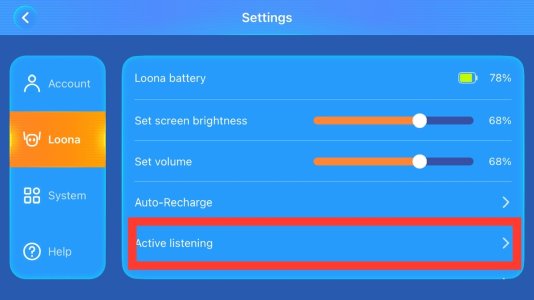
4. Once you have clicked on Loona you will be able to scroll down a list of options on the right until you come across Active Listening.
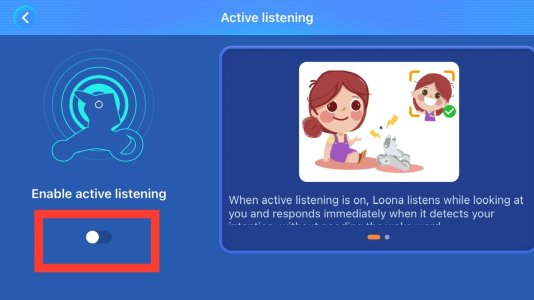
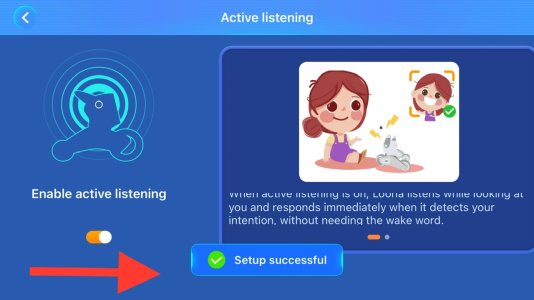
5. Once clicking on Active Listening you will be taken to another page where you can toggle active listening on and off using a button located on the bottom left of the screen. Toggling the button to the left turns off active listening. Toggling the button to the right turns on active listening.
You will get a prompt appear briefly saying Setup successful to let you know you have changed the setting. Be careful not to accidentally toggle the button before exiting this screen- it’s quite easy to do!
To find Active Connect to GPT to enable or disable Loona accessing ChatGPT:
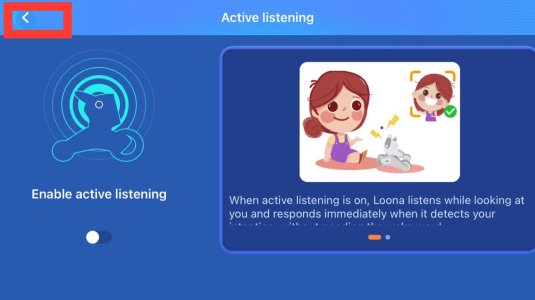
6. If you would like to change Loona’s ChatGPT settings hit the back button in the top left hand corner to get out of Active Listening.
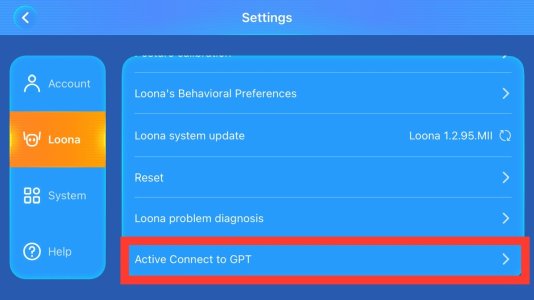
7. Then staying on the Loona option scroll down on the right until you come across Active Connect to GPT. It is currently the last option.
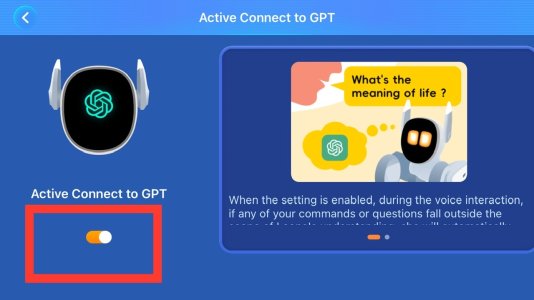
8. Clicking on Active Connect to GPT will take you to a new screen where you can toggle the function on and off using a button in the bottom left hand corner of the screen.
Feel free to ask for help or clarification. Enjoy the new active listening feature!

