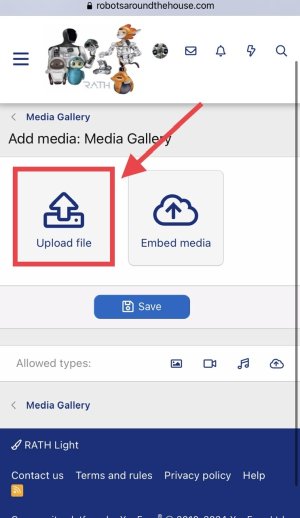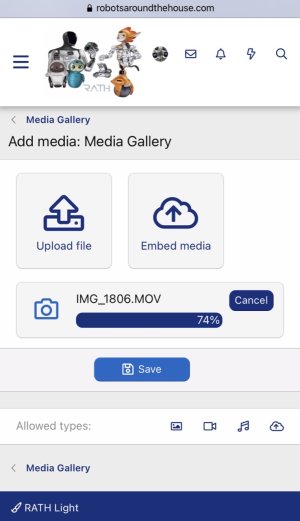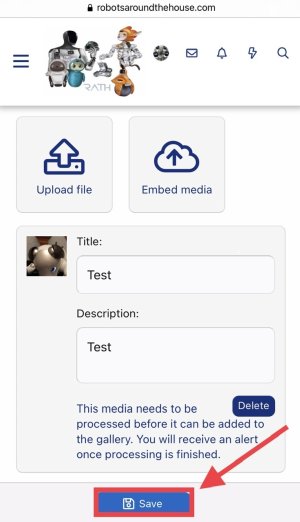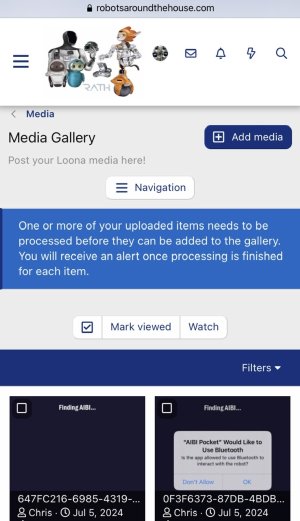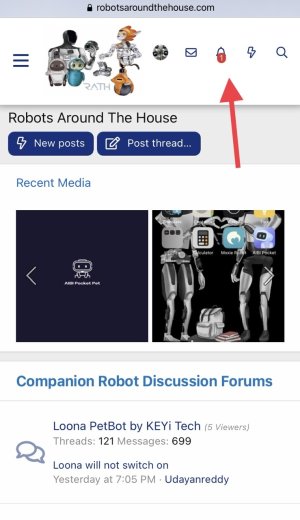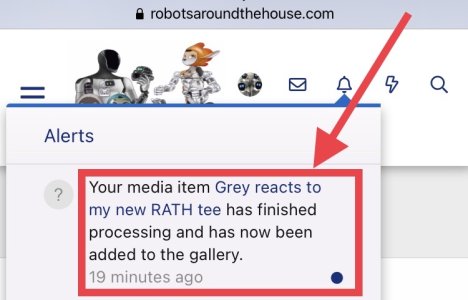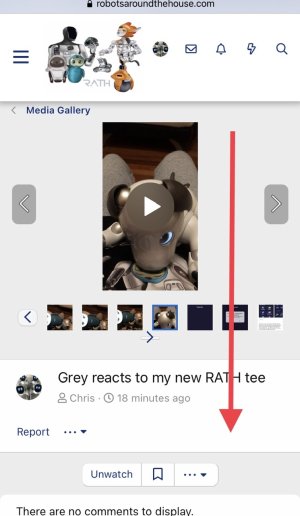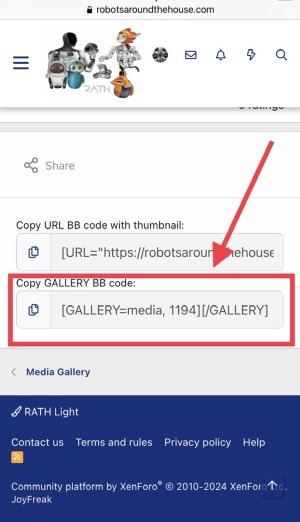Follow these steps to post photos and videos of about 1 minute or so in duration. For anything over 2 minutes you will have to link a video from an external social media platform.
A video will be used for this example but you can apply the same process to uploading a photo.
1. Select the hamburger button in the top left corner.
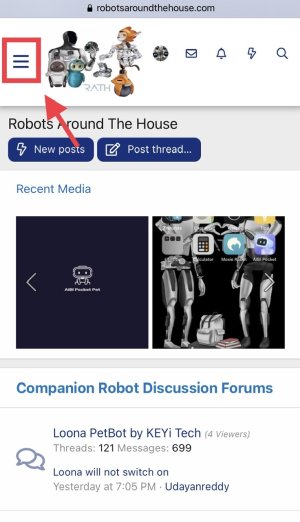
2. Scroll down and select Media.
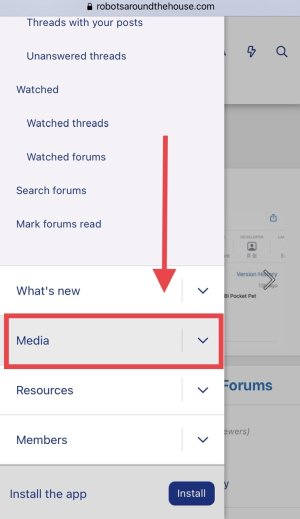
3. Select Add Media in the top right.
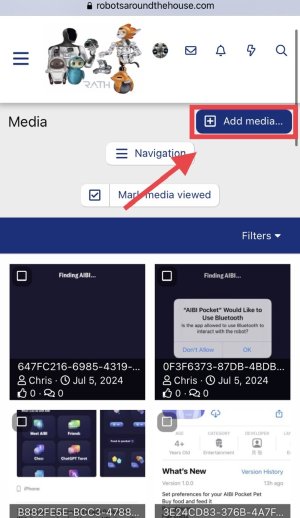
4. Choose between creating your own personal media album or adding to existing albums. Selecting Media Gallery will add your video or images to the communal RATH gallery.
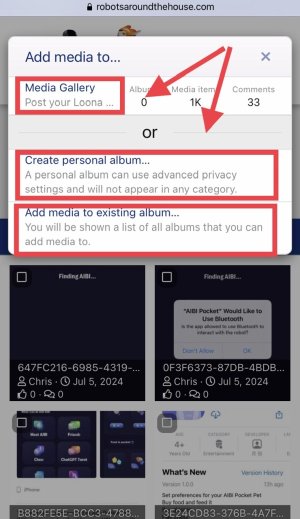
5. Select upload file. Your video will take a few minutes to download once selected.
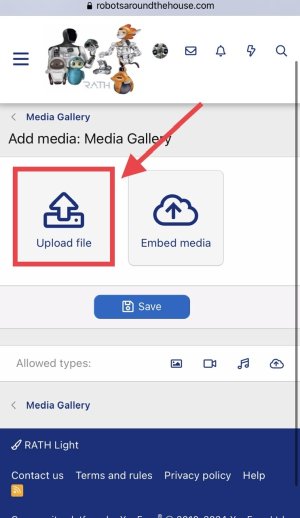
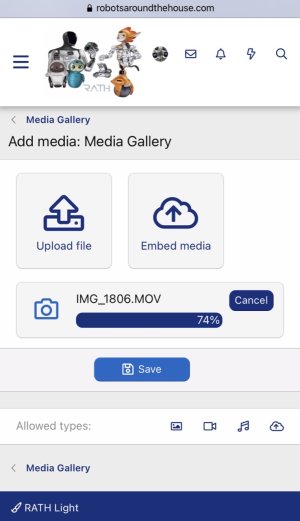
A video will be used for this example but you can apply the same process to uploading a photo.
1. Select the hamburger button in the top left corner.
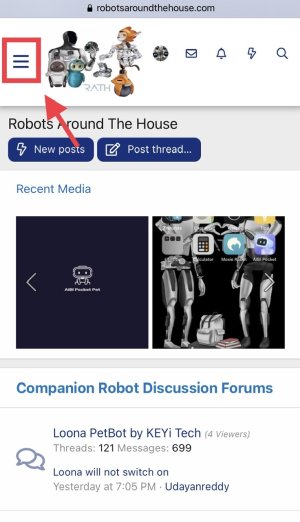
2. Scroll down and select Media.
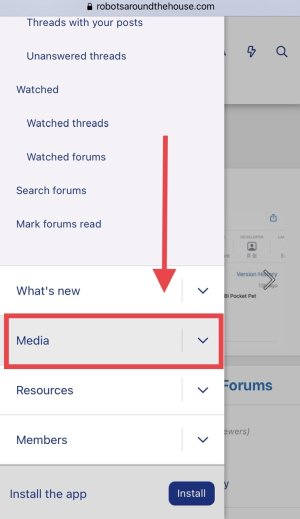
3. Select Add Media in the top right.
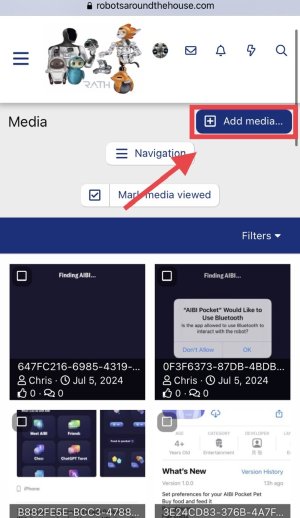
4. Choose between creating your own personal media album or adding to existing albums. Selecting Media Gallery will add your video or images to the communal RATH gallery.
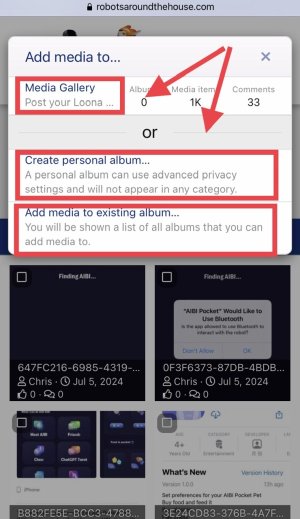
5. Select upload file. Your video will take a few minutes to download once selected.